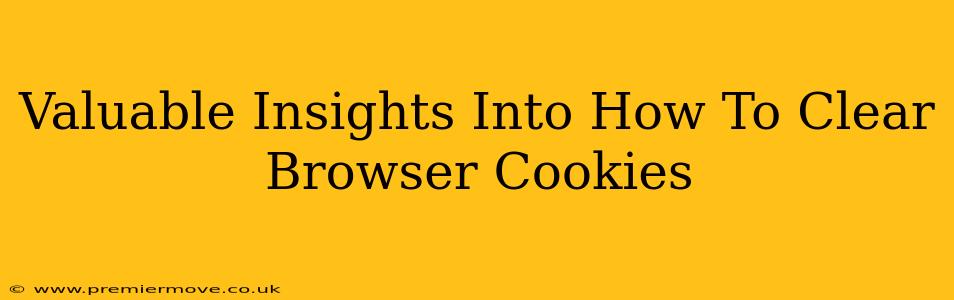Cookies. Those tiny text files that websites leave on your computer. They're often portrayed as villains, lurking in the shadows of your online experience, but they're actually a pretty integral part of how the internet functions. They remember your login details, your shopping cart items, and even your language preferences. But sometimes, clearing your browser's cookies is necessary – for privacy, security, or just to troubleshoot a website issue. This guide will walk you through the process for several popular browsers.
Why Clear Your Browser Cookies?
Before diving into the how, let's understand the why. There are several compelling reasons to regularly clear your browsing cookies:
- Enhanced Privacy: Cookies can track your browsing habits, creating a detailed profile of your online activity. Clearing them limits this tracking.
- Improved Security: Compromised cookies can be used by malicious actors to access your accounts. Regularly clearing them minimizes this risk.
- Website Troubleshooting: Sometimes, outdated or corrupted cookies can prevent a website from functioning correctly. Clearing them can resolve these issues.
- Preventing Personalized Ads (Sometimes): While not always foolproof, clearing cookies can help reduce the number of targeted ads you see online.
How to Clear Cookies in Different Browsers
The process varies slightly depending on your browser. Here's a breakdown for some of the most popular options:
Clearing Cookies in Google Chrome
- Open Chrome: Launch the Google Chrome browser on your computer.
- Access Settings: Click the three vertical dots in the top right corner and select "Settings."
- Navigate to Privacy and Security: Scroll down and click on "Privacy and security."
- Clear Browsing Data: Click on "Clear browsing data."
- Select Time Range: Choose the time range for which you want to clear cookies – "Last hour," "Last 24 hours," "Last 7 days," "Last 4 weeks," or "All time."
- Select "Cookies and other site data": Make sure this box is checked. You can also choose to clear other data like browsing history, cached images and files, etc.
- Clear Data: Click the "Clear data" button.
Clearing Cookies in Mozilla Firefox
- Open Firefox: Launch the Mozilla Firefox browser.
- Open Preferences: Click on the three horizontal lines in the top right corner and select "Preferences."
- Navigate to Privacy & Security: Select the "Privacy & Security" panel in the left-hand menu.
- Cookies and Site Data: Scroll down to the "Cookies and Site Data" section.
- Clear Data: Click on "Clear Data..."
- Choose Time Range and Data: Select the desired time range and ensure "Cookies and Site Data" is checked. Click "Clear."
Clearing Cookies in Safari
- Open Safari: Launch the Safari web browser.
- Access Preferences: Click on "Safari" in the menu bar and select "Preferences."
- Go to Privacy: Click on the "Privacy" tab.
- Remove All Website Data: Click the "Manage Website Data" button.
- Select and Remove: Review the listed websites and their stored data. You can select specific sites or click "Remove All" to clear all cookie data.
Clearing Cookies in Microsoft Edge
- Open Edge: Launch the Microsoft Edge browser.
- Access Settings: Click the three horizontal dots in the top right corner and select "Settings."
- Go to Privacy, search, and services: In the left-hand menu, select "Privacy, search, and services."
- Clear browsing data: Click on "Choose what to clear."
- Select Cookies and other site data: Ensure this is checked, and choose your desired time range.
- Clear Now: Click "Clear now."
Important Considerations
While clearing cookies is generally safe, keep in mind that you'll need to log back into websites and re-enter preferences after doing so. Some websites might also function less optimally without cookies.
Regularly clearing your cookies contributes to a more private and secure online experience. Choose the method that best suits your browser and enjoy the peace of mind that comes with a clean digital slate!