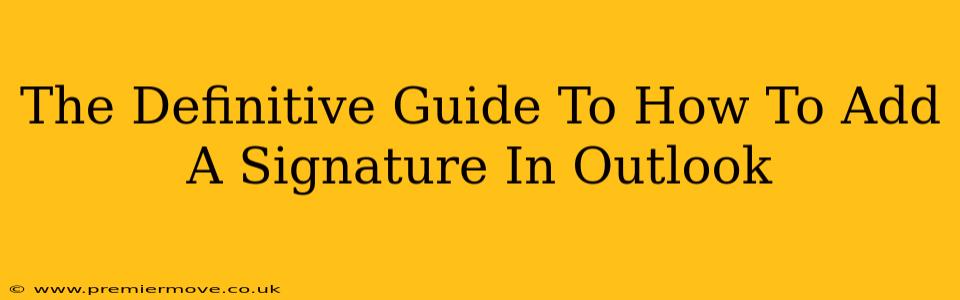Adding a professional signature to your Outlook emails is a simple yet crucial step in maintaining a consistent brand and making a good impression. Whether you're a seasoned professional or just starting out, a well-crafted email signature can enhance your communication. This guide will walk you through the process, covering various versions of Outlook and offering tips for creating the perfect signature.
Understanding the Power of an Email Signature
Before we dive into the how-to, let's understand why you need an email signature. A well-designed signature isn't just a name and title; it's a mini-marketing tool and a reflection of your professionalism. A strong email signature can:
- Boost Brand Recognition: Incorporate your company logo and branding elements for consistent visual recognition.
- Provide Contact Information: Make it easy for recipients to connect with you through various channels.
- Add a Touch of Professionalism: A well-formatted signature conveys credibility and attention to detail.
- Drive Traffic: Include links to your website, LinkedIn profile, or other relevant platforms.
Adding a Signature in Different Outlook Versions
The process of adding a signature varies slightly depending on your Outlook version (Outlook 2016, Outlook 2019, Outlook for Microsoft 365, Outlook on the web, etc.). However, the core steps remain similar. We'll cover the most common versions:
Adding a Signature in Outlook for Microsoft 365 and Outlook 2019/2016:
- Open Outlook: Launch your Outlook application.
- Access Signature Settings: Go to File > Options > Mail. You'll find the "Signatures" button near the bottom.
- Create a New Signature: Click "New" to create a signature. Give it a name (e.g., "Main Signature").
- Design Your Signature: Use the editor to add your name, title, company, contact information, links, and even a logo. You can use basic formatting options like bold, italics, and font size. Pro Tip: Keep it concise and visually appealing! Avoid overly flashy designs.
- Choose Your Signature: In the "Choose default signature" section, select your newly created signature for new messages and/or replies/forwards.
- Save Changes: Click "OK" to save your changes. Your new signature will now automatically appear at the end of your emails.
Adding a Signature in Outlook on the Web:
The process is slightly different for Outlook accessed through a web browser:
- Access Settings: Click the gear icon (Settings) in the upper-right corner.
- View All Outlook Settings: Choose "View all Outlook settings" at the bottom.
- Mail > Compose and reply: Find the "Signatures" section.
- Create or Edit: Create a new signature or edit an existing one. The editor is simpler than the desktop version, but you can still add basic text and formatting.
- Save Changes: Save your changes and your signature will be added to your emails.
Designing the Perfect Email Signature
Here are some key considerations for creating an effective email signature:
- Keep it Concise: Aim for brevity. A long, rambling signature is less effective.
- Use Professional Formatting: Maintain consistent fonts, sizes, and spacing.
- Include Relevant Information: Prioritize essential contact details and links.
- Add a Professional Logo (Optional): A small, high-quality logo can enhance your brand.
- Test Your Signature: Send a test email to yourself to ensure it looks perfect before sending it to clients or colleagues.
- Mobile-Friendly Design: Ensure your signature renders well on mobile devices.
By following these steps, you can easily add and customize a professional email signature that reflects your brand and streamlines your communication in Outlook. Remember to periodically review and update your signature to ensure it remains accurate and effective.