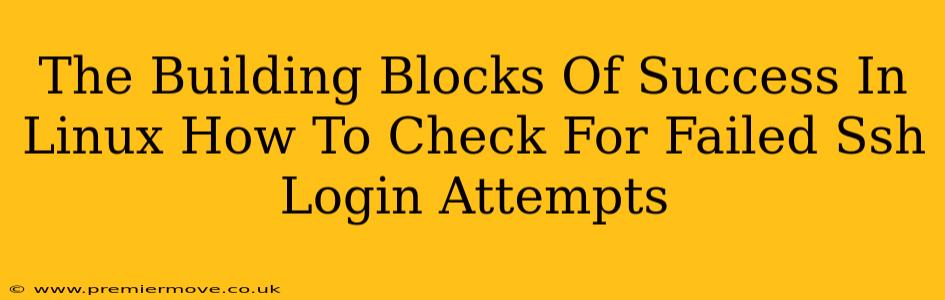Linux servers are the backbone of the internet, powering everything from small websites to massive cloud infrastructure. But with great power comes great responsibility – and the need to secure your systems against attack. One of the most common ways malicious actors try to gain unauthorized access is through brute-force SSH login attempts. Knowing how to detect these attempts is crucial for maintaining the security and stability of your Linux system. This guide will walk you through several methods for checking for failed SSH login attempts.
Why Monitoring Failed SSH Logins is Critical
Before diving into the how, let's understand the why. Monitoring failed SSH login attempts provides several key benefits:
- Early Warning System: Detecting a surge in failed logins can be an early indicator of a brute-force attack in progress. This gives you precious time to react before a successful intrusion occurs.
- Security Hardening: Identifying common attack vectors helps you refine your security measures, such as implementing stronger passwords, enabling two-factor authentication, or using fail2ban (more on that later!).
- System Integrity: Repeated failed login attempts can consume system resources and potentially lead to denial-of-service situations. Monitoring helps prevent this.
- Forensic Analysis: Logs of failed login attempts provide valuable data for post-incident analysis, helping you understand the nature of the attack and improve your defenses.
Methods to Check for Failed SSH Login Attempts
There are several ways to check for failed SSH login attempts, each with its own advantages:
1. Checking the /var/log/auth.log File (The Classic Method)
The primary location for authentication logs on most Linux distributions is /var/log/auth.log. This file contains a wealth of information, including successful and failed SSH login attempts.
To check it, use the following command (replace "username" with the username targeted or leave it blank to see all):
grep "Failed password for" /var/log/auth.log | grep "username"
This command will filter the log file for lines containing "Failed password for" and optionally, the specific username. You can further refine this search using grep's advanced features or tools like awk for more complex analysis.
Important Note: The /var/log/auth.log file can grow quite large. Consider using tools like logrotate to manage its size.
2. Using lastb (Specifically for Failed Logins)
The lastb command is specifically designed to display the history of failed login attempts. This command is significantly easier to read and interpret compared to auth.log.
Simply type lastb and hit enter. The output will show details about failed logins, including:
- Username: The attempted username.
- IP Address: The IP address from which the login attempt originated.
- Date and Time: The time of the failed attempt.
3. Leverage the Power of journalctl (Systemd Journal)
If your system uses systemd (which is the default on most modern Linux distributions), journalctl offers a powerful way to search logs. This command is much more versatile than grep and can filter logs by time, user, and other criteria.
This command will show all failed SSH login attempts from the last 24 hours:
journalctl -u sshd -p err -b --since "24 hours ago"
The -u sshd option specifies that you're interested in logs from the SSH daemon (sshd). -p err filters for error messages, and --since "24 hours ago" limits the output to the last day. You can modify the time range as needed.
4. Employing Fail2ban (Automated Protection)
Fail2ban is a powerful tool that automates the process of banning IP addresses that exhibit suspicious behavior, such as repeated failed SSH login attempts. It continuously monitors logs and automatically blocks IPs that exceed a configurable threshold of failed attempts. This is a highly recommended security measure. Setting up Fail2ban is relatively straightforward and significantly improves the security of your Linux server. It’s a crucial part of a robust security strategy.
Conclusion: Proactive Security is Key
Regularly checking for failed SSH login attempts is a fundamental aspect of maintaining a secure Linux server. By utilizing the methods outlined above – especially combining them with a tool like Fail2ban – you can significantly enhance your system's security posture and protect against potential attacks. Remember, proactive security measures are far more effective than reactive ones. Stay vigilant, and keep your servers safe!