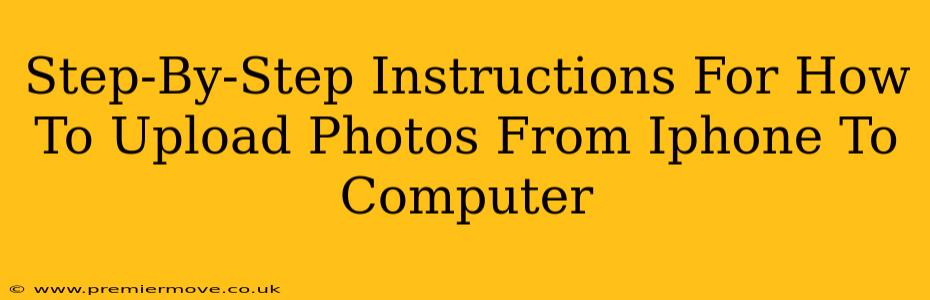Transferring photos from your iPhone to your computer might seem daunting, but it's actually quite straightforward. This guide offers several methods, catering to different preferences and tech skills. Whether you prefer using cables, wireless connections, or cloud services, we've got you covered!
Method 1: Using a USB Cable (The Classic Approach)
This is the most direct and often fastest method, especially for large batches of photos.
Step 1: Connect Your iPhone
Connect your iPhone to your computer using the original Apple USB cable (or a high-quality, certified cable). Make sure your iPhone is unlocked.
Step 2: Trust This Computer (If Necessary)
Your iPhone may prompt you with a message asking if you "Trust This Computer". Tap "Trust" to allow the connection. This only needs to be done once per computer.
Step 3: Access Your Photos
Your computer should automatically recognize your iPhone. The method for accessing your photos varies slightly depending on your operating system:
- macOS: Your iPhone will likely appear on your desktop as a drive. Double-click it to open it, and then navigate to the "DCIM" folder. Inside you'll find folders organized by date containing your images. You can then drag and drop the photos you want to your computer. Alternatively, you can use the "Image Capture" application.
- Windows: Your iPhone should appear under "This PC" or a similar location. Open the device, navigate to the "DCIM" folder, and select the photos you wish to transfer. You can then copy and paste them to a desired location on your computer.
Step 4: Organize and Save
Once you've selected your photos, choose a destination folder on your computer (like "Pictures" or a specifically named folder for this iPhone photo transfer). Remember to create backups! Consider saving your photos to an external hard drive or cloud storage for additional protection.
Method 2: Using iCloud Photo Library (Wireless Convenience)
iCloud Photo Library offers a seamless wireless transfer option. It requires an active iCloud account and sufficient storage space.
Step 1: Enable iCloud Photo Library
On your iPhone, go to Settings > [Your Name] > iCloud > Photos and toggle on "iCloud Photo Library". This may take some time to upload all your photos depending on your internet speed and the number of photos you have.
Step 2: Access Photos on Your Computer
Once your photos are uploaded to iCloud, you can access them on your computer using iCloud for Windows (for Windows) or through your web browser (icloud.com). Download the photos to your computer from there.
Note: iCloud offers different storage plans, and you might need to upgrade if you have a substantial photo library.
Method 3: Using Third-Party Apps (Flexibility and Features)
Several third-party apps offer additional functionality for transferring photos between your iPhone and computer, often providing extra features like editing and organization. Explore options available on the App Store and your computer's app store.
Choosing the Right Method:
- For speed and simplicity with many photos: The USB cable method is your best bet.
- For wireless convenience and automatic backups: iCloud Photo Library is a great choice.
- For advanced features and specialized management: Explore third-party apps.
Remember to always back up your photos regularly to prevent data loss. No matter which method you choose, you'll soon be enjoying your iPhone photos on your computer!