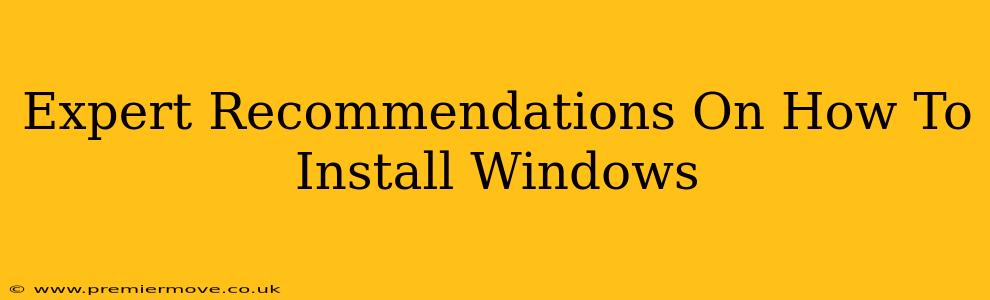Installing Windows can seem daunting, but with the right approach, it's a manageable process. This guide provides expert recommendations, breaking down the process into easy-to-follow steps, ensuring a smooth and successful installation.
Before You Begin: Preparation is Key
Before you even think about booting up your installation media, thorough preparation is crucial. This will prevent unexpected problems and save you time and frustration later.
1. Backup Your Data: The Most Important Step!
This is arguably the most critical step. A clean Windows installation will erase everything on your hard drive. Back up all your important files, photos, documents, and anything else you can't afford to lose. Use an external hard drive, cloud storage (like Google Drive, OneDrive, or Dropbox), or a USB drive. Don't skip this; data recovery can be expensive and time-consuming.
2. Gather Your Materials
You'll need a few things:
- Windows Installation Media: A USB flash drive (at least 8GB) with the Windows installation files. You can create this using the Media Creation Tool from Microsoft's website.
- Product Key: You'll need your valid Windows product key during the installation process. Keep it handy!
- Computer: Obviously! Ensure your computer meets the minimum system requirements for the version of Windows you're installing.
- Internet Connection: While not strictly required for installation, an internet connection is highly recommended to activate Windows and download necessary updates post-installation.
3. Check Your BIOS/UEFI Settings
Depending on your computer's age and BIOS/UEFI settings, you may need to adjust the boot order to prioritize booting from your USB drive. This usually involves entering the BIOS/UEFI settings (often by pressing Delete, F2, F10, F12, or Esc during startup – check your computer's manual). You'll need to find the Boot Order section and move your USB drive to the top of the list.
The Windows Installation Process: A Step-by-Step Guide
Once you've completed the preparation steps, you're ready to install Windows.
1. Boot from the Installation Media
Insert your Windows installation USB drive and restart your computer. Follow the on-screen prompts to boot from the USB drive (you might need to press a key like F12 or Esc during startup).
2. Language and Keyboard Selection
Select your preferred language, time and currency format, and keyboard layout.
3. Install Now
Click the "Install Now" button.
4. Product Key Entry
Enter your Windows product key. If you have a digital license, you can skip this step; Windows will automatically activate later.
5. License Terms
Carefully read and accept the license terms.
6. Choose Your Installation Type
Here you have a critical decision:
- Upgrade: This keeps your files and settings. However, it's often not the cleanest installation and can lead to future issues.
- Custom: This is the recommended option for a clean install. It will erase everything on the selected drive, allowing for a fresh start. Remember your backup!
Choose Custom and select the drive where you want to install Windows. Be absolutely certain you select the correct drive; you don't want to accidentally erase the wrong one!
7. The Installation Process
Windows will now begin the installation process. This can take some time, so be patient. Your computer will likely restart several times during this process.
8. Post-Installation Setup
Once the installation is complete, you'll need to create a user account and configure some basic settings.
Post-Installation: Optimization and Updates
After installation, take these steps for optimal performance:
- Install the latest Windows updates: Connect to the internet and let Windows install all available updates.
- Install your drivers: Download and install the latest drivers for your hardware components (graphics card, network adapter, etc.) from the manufacturer's website.
- Install your software: Reinstall your favorite applications and programs.
By following these expert recommendations and taking your time, installing Windows will be a smooth and successful experience. Remember, preparation is key! A little forethought can save you a lot of headaches later on.